| |
|
| 1、 |
Click on the LMJJ. |
| |
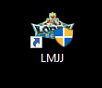 |
| 2、 |
Please fill in the verification number, account number, password. |
| |
 |
| 3、 |
After completing, enter the login. |
| |
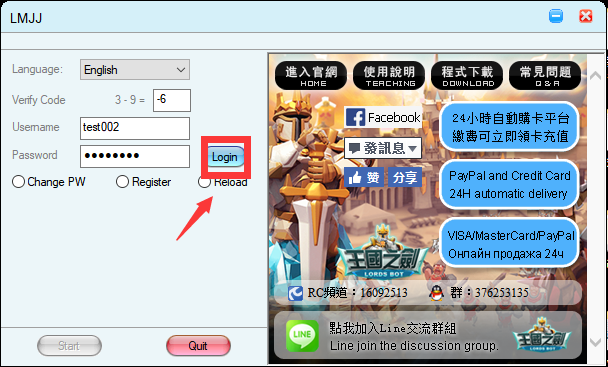 |
| 4、 |
Click on Start to display the console. |
| |
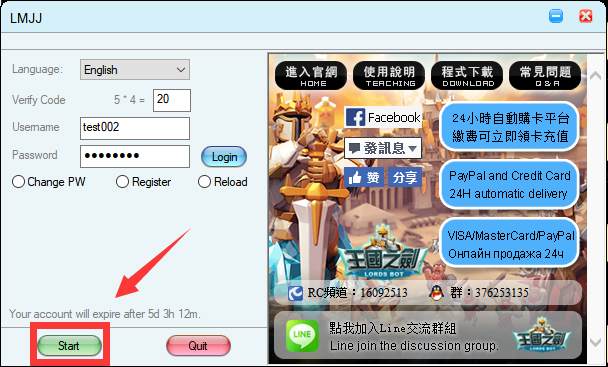 |
| 5、 |
Click to increase user. |
| |
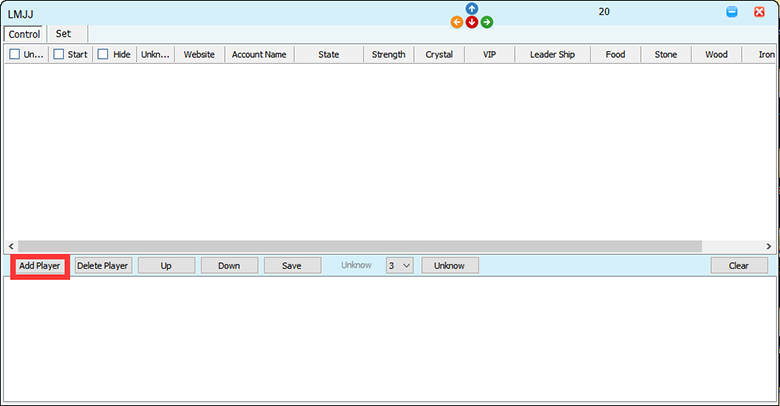 |
| 6、 |
Teaching takes Google as a teaching model. What needs to be done? Please choose. |
| |
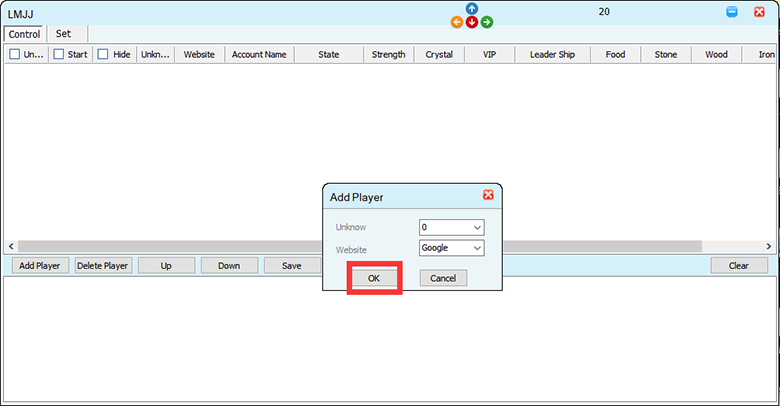 |
| 7、 |
After selecting the unit you want to run at the same time, click Run. |
| |
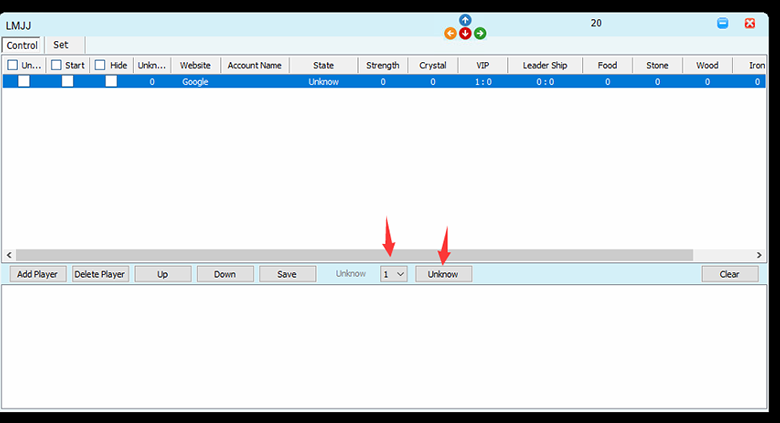 |
| 8、 |
Click to tick. |
| |
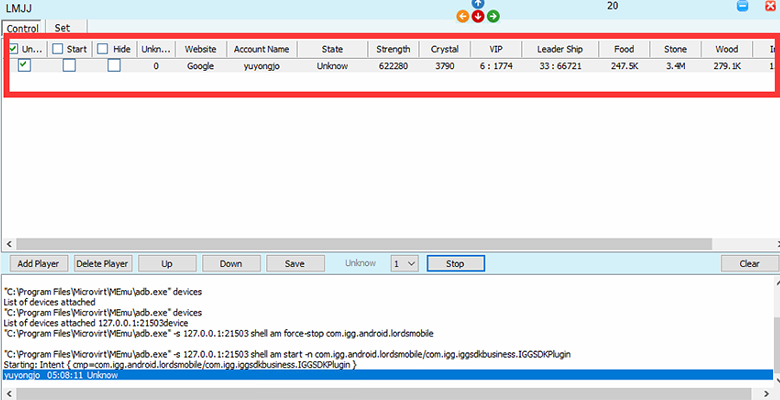 |
| 9、 |
Start the simulator. |
| |
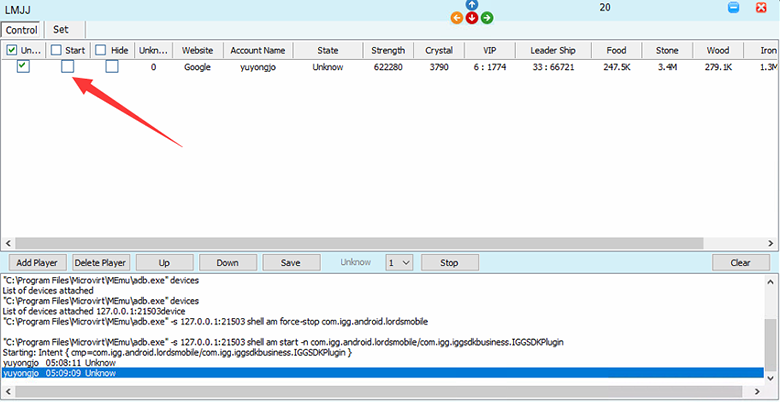 |
| 10、 |
Start the game. |
| |
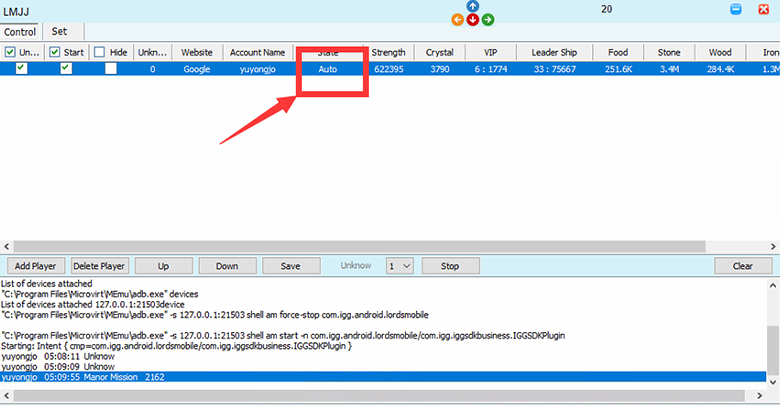 |
| 11、 |
Left-click twice to call the setup window. |
| |
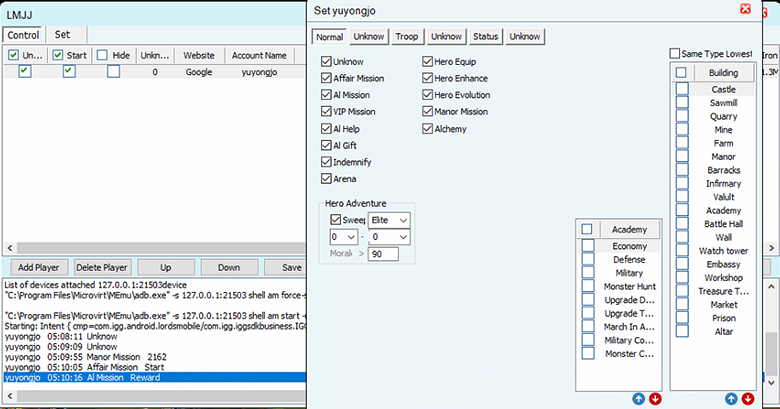 |
| 12、 |
Setting function,No longer introduce at here. |
| |
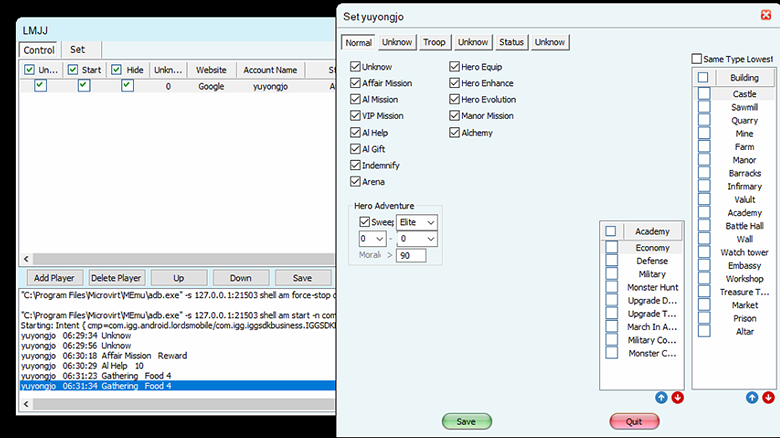 |
| 13、 |
After setting is complete, click Save. |
| |
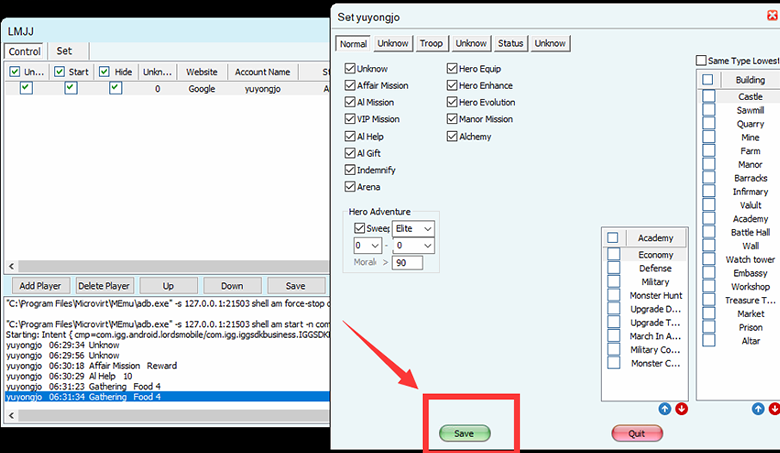 |
| 14、 |
Tap tick to start using. |
| |
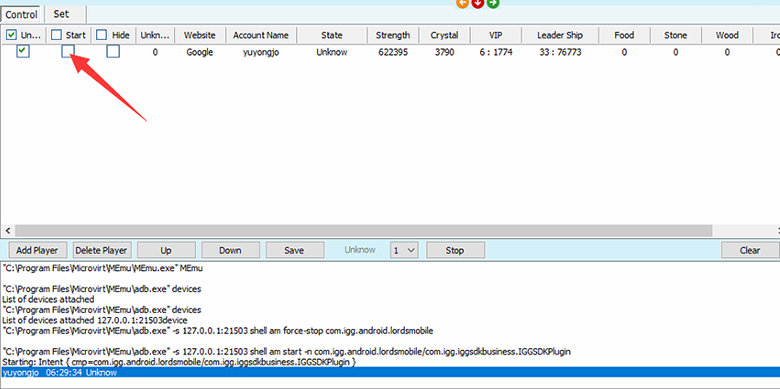 |
| 15、 |
The following illustration shows the beginning of work. |
| |
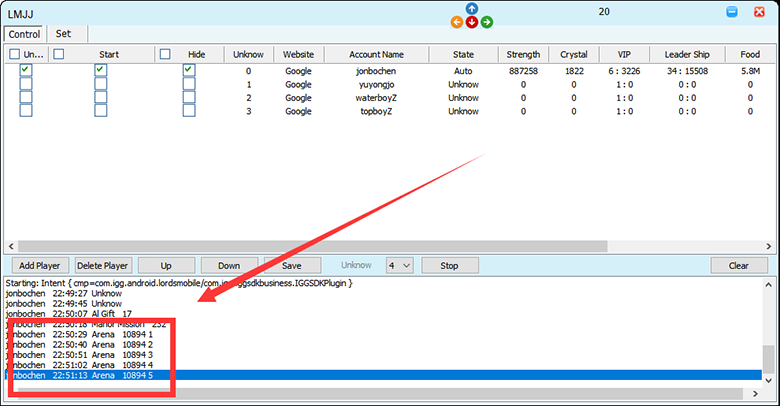 |
| |
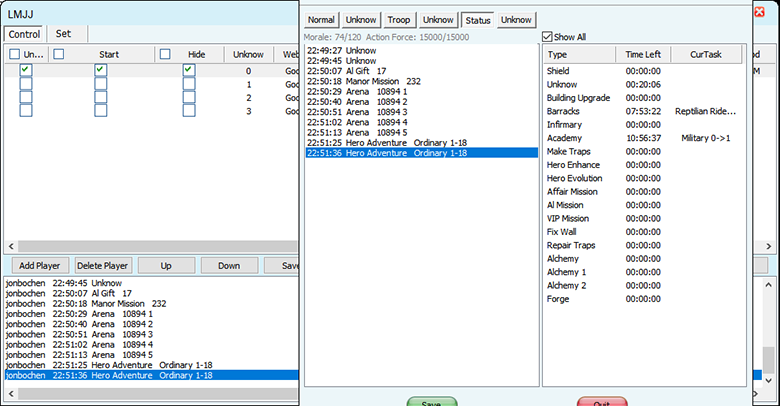 |
| |
|